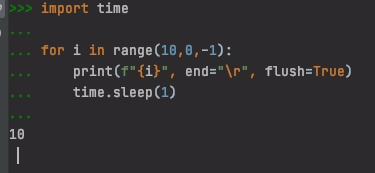Display a countdown for the python sleep function
Question:
I am using time.sleep(10) in my program. Can display the countdown in the shell when I run my program?
>>>run_my_program()
tasks done, now sleeping for 10 seconds
and then I want it to do 10,9,8,7….
is this possible?
Answers:
you could always do
#do some stuff
print 'tasks done, now sleeping for 10 seconds'
for i in xrange(10,0,-1):
time.sleep(1)
print i
This snippet has the slightly annoying feature that each number gets printed out on a newline. To avoid this, you can
import sys
import time
for i in xrange(10,0,-1):
sys.stdout.write(str(i)+' ')
sys.stdout.flush()
time.sleep(1)
Sure, just write a loop that prints 10 minus the iteration counter, then have it sleep 1 second each iteration and run for 10 iterations. Or, to be even more flexible:
def printer(v):
print v
def countdown_timer(duration, step=1, output_function=printer,
prompt='Waiting {duration} seconds.'):
output_function(prompt.format(duration=duration))
for i in xrange(duration/step):
output_function(duration - step * i)
You can do a countdown function like:
import sys
import time
def countdown(t, step=1, msg='sleeping'): # in seconds
pad_str = ' ' * len('%d' % step)
for i in range(t, 0, -step):
print '%s for the next %d seconds %sr' % (msg, i, pad_str),
sys.stdout.flush()
time.sleep(step)
print 'Done %s for %d seconds! %s' % (msg, t, pad_str)
The carriage return r and the comma , will keep the print in the same line (avoiding one line for each countdown value)
As the number of seconds decreases, the pad_str will ensure the last line is overwritten with spaces instead of leaving the last character(s) behind as the output shortens.
The final print overwrites the last status message with a done message and increments the output line, so there is evidence of the delay.
Here’s one I did:
import time
a = input("How long is the countdown?")
while a != 0:
print a
time.sleep(1)
a = a-1
At the end if you and an else you can put an alarm or whatever.
time.sleep() may return earlier if the sleep is interrupted by a signal or later (depends on the scheduling of other processes/threads by OS/the interpreter).
To improve accuracy over multiple iterations, to avoid drift for large number of iterations, the countdown may be locked with the clock:
#!/usr/bin/env python
import sys
import time
for i in reversed(range(1, 1001)):
time.sleep(1 - time.time() % 1) # sleep until a whole second boundary
sys.stderr.write('r%4d' % i)
This is something that I’ve learned at one of my first python lessons, we played with [“/”,”-“,”|”,””,”|”] but the principle is the same:
import time
for i in reversed(range(0, 10)):
time.sleep(1)
print "%sr" %i,
This is the best way to display a timer in the console for Python 3.x:
import time
import sys
for remaining in range(10, 0, -1):
sys.stdout.write("r")
sys.stdout.write("{:2d} seconds remaining.".format(remaining))
sys.stdout.flush()
time.sleep(1)
sys.stdout.write("rComplete! n")
This writes over the previous line on each cycle.
A simple solution that clears the last number from the console:
import time
for i in range(10,0,-1):
print(f"{i}", end="r", flush=True)
time.sleep(1)
By default, the print function sets end="n" which means subsequent calls to print will be printed on a new line. You can change this to end="r" to replace the output after each call. (How does carriage return "r" work in python).
Here f"{i}" is for printing single digit only. You can modify it based on number of digits.
e.g. Here it will work for two digits by just adding one space as a postfix- f"{i} "
Also, using flush means you don’t have to worry about buffering issues. (What does print()’s flush do?)
This is how it looks:
This one is subsecond precise:
print()
_k = 0.5 # ensure k != _k first time round (as k will be integer)
print('Starting in ')
while _k > 0:
k = round(event_timestamp - time())
if k != _k:
print(f'r{k} ', end='', flush=True)
_k = k
sleep(0.1)
print('boom')
Notice the trailing space in f'r{k} '. So if we go from 100 to 99 or 10 to 9 it clears the second digit.
Also it doesn’t require import sys.
sleep(0.0003) if you want millisecond precision.
if you don’t limit yourself to sleep, then (courtesy automatetheboringstuff), pyautogui has a nifty countdown function:
import pyautogui
print('Starting in ', end=''); pyautogui.countdown(3)
Another easy way, without reinventing the wheel, is to use tqdm, which automatically displays a progress bar:
from time import sleep
from tqdm import tqdm
for _ in tqdm(range(10)):
sleep(1)
Optionally, you can then modify the display of the loading bar as you wish.
may be this will help
import turtle
for i in range(10):
t2 = turtle.Turtle()
t2.hideturtle()
t2.penup()
t2.goto(0,0)
t2.write(i,font=("Arial", 16, "normal"))
i-=1
sleep(1)
t2.clear()
I am using time.sleep(10) in my program. Can display the countdown in the shell when I run my program?
>>>run_my_program()
tasks done, now sleeping for 10 seconds
and then I want it to do 10,9,8,7….
is this possible?
you could always do
#do some stuff
print 'tasks done, now sleeping for 10 seconds'
for i in xrange(10,0,-1):
time.sleep(1)
print i
This snippet has the slightly annoying feature that each number gets printed out on a newline. To avoid this, you can
import sys
import time
for i in xrange(10,0,-1):
sys.stdout.write(str(i)+' ')
sys.stdout.flush()
time.sleep(1)
Sure, just write a loop that prints 10 minus the iteration counter, then have it sleep 1 second each iteration and run for 10 iterations. Or, to be even more flexible:
def printer(v):
print v
def countdown_timer(duration, step=1, output_function=printer,
prompt='Waiting {duration} seconds.'):
output_function(prompt.format(duration=duration))
for i in xrange(duration/step):
output_function(duration - step * i)
You can do a countdown function like:
import sys
import time
def countdown(t, step=1, msg='sleeping'): # in seconds
pad_str = ' ' * len('%d' % step)
for i in range(t, 0, -step):
print '%s for the next %d seconds %sr' % (msg, i, pad_str),
sys.stdout.flush()
time.sleep(step)
print 'Done %s for %d seconds! %s' % (msg, t, pad_str)
The carriage return r and the comma , will keep the print in the same line (avoiding one line for each countdown value)
As the number of seconds decreases, the pad_str will ensure the last line is overwritten with spaces instead of leaving the last character(s) behind as the output shortens.
The final print overwrites the last status message with a done message and increments the output line, so there is evidence of the delay.
Here’s one I did:
import time
a = input("How long is the countdown?")
while a != 0:
print a
time.sleep(1)
a = a-1
At the end if you and an else you can put an alarm or whatever.
time.sleep() may return earlier if the sleep is interrupted by a signal or later (depends on the scheduling of other processes/threads by OS/the interpreter).
To improve accuracy over multiple iterations, to avoid drift for large number of iterations, the countdown may be locked with the clock:
#!/usr/bin/env python
import sys
import time
for i in reversed(range(1, 1001)):
time.sleep(1 - time.time() % 1) # sleep until a whole second boundary
sys.stderr.write('r%4d' % i)
This is something that I’ve learned at one of my first python lessons, we played with [“/”,”-“,”|”,””,”|”] but the principle is the same:
import time
for i in reversed(range(0, 10)):
time.sleep(1)
print "%sr" %i,
This is the best way to display a timer in the console for Python 3.x:
import time
import sys
for remaining in range(10, 0, -1):
sys.stdout.write("r")
sys.stdout.write("{:2d} seconds remaining.".format(remaining))
sys.stdout.flush()
time.sleep(1)
sys.stdout.write("rComplete! n")
This writes over the previous line on each cycle.
A simple solution that clears the last number from the console:
import time
for i in range(10,0,-1):
print(f"{i}", end="r", flush=True)
time.sleep(1)
By default, the print function sets end="n" which means subsequent calls to print will be printed on a new line. You can change this to end="r" to replace the output after each call. (How does carriage return "r" work in python).
Here f"{i}" is for printing single digit only. You can modify it based on number of digits.
e.g. Here it will work for two digits by just adding one space as a postfix- f"{i} "
Also, using flush means you don’t have to worry about buffering issues. (What does print()’s flush do?)
This is how it looks:
This one is subsecond precise:
print()
_k = 0.5 # ensure k != _k first time round (as k will be integer)
print('Starting in ')
while _k > 0:
k = round(event_timestamp - time())
if k != _k:
print(f'r{k} ', end='', flush=True)
_k = k
sleep(0.1)
print('boom')
Notice the trailing space in f'r{k} '. So if we go from 100 to 99 or 10 to 9 it clears the second digit.
Also it doesn’t require import sys.
sleep(0.0003) if you want millisecond precision.
if you don’t limit yourself to sleep, then (courtesy automatetheboringstuff), pyautogui has a nifty countdown function:
import pyautogui
print('Starting in ', end=''); pyautogui.countdown(3)
Another easy way, without reinventing the wheel, is to use tqdm, which automatically displays a progress bar:
from time import sleep
from tqdm import tqdm
for _ in tqdm(range(10)):
sleep(1)
Optionally, you can then modify the display of the loading bar as you wish.
may be this will help
import turtle
for i in range(10):
t2 = turtle.Turtle()
t2.hideturtle()
t2.penup()
t2.goto(0,0)
t2.write(i,font=("Arial", 16, "normal"))
i-=1
sleep(1)
t2.clear()