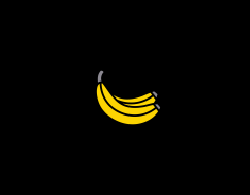How to change an image size in Pygame?
Question:
There is the image I’m importing :
look_1 = pygame.image.load('data\png\look1.png').convert_alpha()
And what I tried to get its size reduce was this :
pygame.transform.scale()
But this seems not to be the right way to do it.
Answers:
You can either use pygame.transform.scale or smoothscale and pass the new width and height of the surface or pygame.transform.rotozoom and pass a float that will be multiplied by the current resolution.
import sys
import pygame as pg
pg.init()
screen = pg.display.set_mode((640, 480))
IMAGE = pg.Surface((100, 60))
IMAGE.fill(pg.Color('sienna2'))
pg.draw.circle(IMAGE, pg.Color('royalblue2'), (50, 30), 20)
# New width and height will be (50, 30).
IMAGE_SMALL = pg.transform.scale(IMAGE, (50, 30))
# Rotate by 0 degrees, multiply size by 2.
IMAGE_BIG = pg.transform.rotozoom(IMAGE, 0, 2)
def main():
clock = pg.time.Clock()
done = False
while not done:
for event in pg.event.get():
if event.type == pg.QUIT:
done = True
screen.fill(pg.Color('gray15'))
screen.blit(IMAGE, (50, 50))
screen.blit(IMAGE_SMALL, (50, 155))
screen.blit(IMAGE_BIG, (50, 230))
pg.display.flip()
clock.tick(30)
if __name__ == '__main__':
main()
pg.quit()
sys.exit()
You can do:
import pygame,sys
from pygame.locals import *
size = int(input("What is the size?"))
look_1 = pygame.image.load('data\png\look1.png')
win = pygame.display.set_mode((500,500),0,32)
while True:
for event in pygame.event.get():
if event.type==QUIT:
pygame.quit()
sys.exit()
win.blit(pygame.transform.scale(look_1, (size, size)), (x, y))
win.update()
You have to decide if you want to use Use pygame.transform.smoothscale or pygame.transform.scale. While pygame.transform.scale performs a fast scaling with the nearest pixel, pygame.transform.smoothscale scales a surface smoothly to any size with interpolation of the pixels.
Scaling up a Surface with pygame.transform.scale() will result in a jagged result. When downscaling you lose information (pixels). In comparison, pygame.transform.smoothscale blurs the Surface.
pygame.transform.scale() and pygame.transform.smoothscale are used in the same way. They do not scale the input Surface itself. It creates a new surface and does a scaled "blit" to the new surface. The new surface is returned by the return value. They:
- Creates a new surface (
newSurface) with size (width, height).
- Scale and copy
Surface to newSurface.
- Return
newSurface.
look_1 = pygame.image.load('data\png\look1.png').convert_alpha()
look_1 = pygame.transform.scale(look_1, (new_width, new_height))
or
look_1 = pygame.image.load('data\png\look1.png').convert_alpha()
look_1 = pygame.transform.smoothscale(look_1, (new_width, new_height))
See also Transform scale and zoom surface
Minimal example:  replit.com/@Rabbid76/PyGame-ScaleCenter
replit.com/@Rabbid76/PyGame-ScaleCenter
import pygame
class ScaleSprite(pygame.sprite.Sprite):
def __init__(self, center, image):
super().__init__()
self.original_image = image
self.image = image
self.rect = self.image.get_rect(center = center)
self.mode = 1
self.grow = 0
def update(self):
if self.grow > 100:
self.mode = -1
if self.grow < 1:
self.mode = 1
self.grow += 1 * self.mode
orig_x, orig_y = self.original_image.get_size()
size_x = orig_x + round(self.grow)
size_y = orig_y + round(self.grow)
self.image = pygame.transform.scale(self.original_image, (size_x, size_y))
self.rect = self.image.get_rect(center = self.rect.center)
pygame.init()
window = pygame.display.set_mode((300, 300))
clock = pygame.time.Clock()
sprite = ScaleSprite(window.get_rect().center, pygame.image.load("Banana64.png"))
group = pygame.sprite.Group(sprite)
run = True
while run:
clock.tick(60)
for event in pygame.event.get():
if event.type == pygame.QUIT:
run = False
group.update()
window.fill(0)
group.draw(window)
pygame.display.flip()
pygame.quit()
exit()
Import the Image first.
Then we can use pygame.transform.scale.
This is a fast-scale operation.
self.image = pygame.image.load('ship.bmp')
self.image = pygame.transform.scale(self.image,(35,35))
There is the image I’m importing :
look_1 = pygame.image.load('data\png\look1.png').convert_alpha()
And what I tried to get its size reduce was this :
pygame.transform.scale()
But this seems not to be the right way to do it.
You can either use pygame.transform.scale or smoothscale and pass the new width and height of the surface or pygame.transform.rotozoom and pass a float that will be multiplied by the current resolution.
import sys
import pygame as pg
pg.init()
screen = pg.display.set_mode((640, 480))
IMAGE = pg.Surface((100, 60))
IMAGE.fill(pg.Color('sienna2'))
pg.draw.circle(IMAGE, pg.Color('royalblue2'), (50, 30), 20)
# New width and height will be (50, 30).
IMAGE_SMALL = pg.transform.scale(IMAGE, (50, 30))
# Rotate by 0 degrees, multiply size by 2.
IMAGE_BIG = pg.transform.rotozoom(IMAGE, 0, 2)
def main():
clock = pg.time.Clock()
done = False
while not done:
for event in pg.event.get():
if event.type == pg.QUIT:
done = True
screen.fill(pg.Color('gray15'))
screen.blit(IMAGE, (50, 50))
screen.blit(IMAGE_SMALL, (50, 155))
screen.blit(IMAGE_BIG, (50, 230))
pg.display.flip()
clock.tick(30)
if __name__ == '__main__':
main()
pg.quit()
sys.exit()
You can do:
import pygame,sys
from pygame.locals import *
size = int(input("What is the size?"))
look_1 = pygame.image.load('data\png\look1.png')
win = pygame.display.set_mode((500,500),0,32)
while True:
for event in pygame.event.get():
if event.type==QUIT:
pygame.quit()
sys.exit()
win.blit(pygame.transform.scale(look_1, (size, size)), (x, y))
win.update()
You have to decide if you want to use Use pygame.transform.smoothscale or pygame.transform.scale. While pygame.transform.scale performs a fast scaling with the nearest pixel, pygame.transform.smoothscale scales a surface smoothly to any size with interpolation of the pixels.
Scaling up a Surface with pygame.transform.scale() will result in a jagged result. When downscaling you lose information (pixels). In comparison, pygame.transform.smoothscale blurs the Surface.
pygame.transform.scale() and pygame.transform.smoothscale are used in the same way. They do not scale the input Surface itself. It creates a new surface and does a scaled "blit" to the new surface. The new surface is returned by the return value. They:
- Creates a new surface (
newSurface) with size(width, height). - Scale and copy
SurfacetonewSurface. - Return
newSurface.
look_1 = pygame.image.load('data\png\look1.png').convert_alpha()
look_1 = pygame.transform.scale(look_1, (new_width, new_height))
or
look_1 = pygame.image.load('data\png\look1.png').convert_alpha()
look_1 = pygame.transform.smoothscale(look_1, (new_width, new_height))
See also Transform scale and zoom surface
Minimal example:  replit.com/@Rabbid76/PyGame-ScaleCenter
replit.com/@Rabbid76/PyGame-ScaleCenter
import pygame
class ScaleSprite(pygame.sprite.Sprite):
def __init__(self, center, image):
super().__init__()
self.original_image = image
self.image = image
self.rect = self.image.get_rect(center = center)
self.mode = 1
self.grow = 0
def update(self):
if self.grow > 100:
self.mode = -1
if self.grow < 1:
self.mode = 1
self.grow += 1 * self.mode
orig_x, orig_y = self.original_image.get_size()
size_x = orig_x + round(self.grow)
size_y = orig_y + round(self.grow)
self.image = pygame.transform.scale(self.original_image, (size_x, size_y))
self.rect = self.image.get_rect(center = self.rect.center)
pygame.init()
window = pygame.display.set_mode((300, 300))
clock = pygame.time.Clock()
sprite = ScaleSprite(window.get_rect().center, pygame.image.load("Banana64.png"))
group = pygame.sprite.Group(sprite)
run = True
while run:
clock.tick(60)
for event in pygame.event.get():
if event.type == pygame.QUIT:
run = False
group.update()
window.fill(0)
group.draw(window)
pygame.display.flip()
pygame.quit()
exit()
Import the Image first.
Then we can use pygame.transform.scale.
This is a fast-scale operation.
self.image = pygame.image.load('ship.bmp')
self.image = pygame.transform.scale(self.image,(35,35))